|
Click on the right mouse button to open the context menu.

Use the scroll wheel or drag the disc to bring the buttons of interest into the focus.
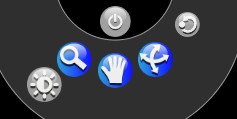
Press and hold the left mouse button on the zoom, pan and rotate button. The menu disappears and you can perform the selected interaction keeping the mouse button pressed.
Use the window/level button to change the translucence applied to the data.
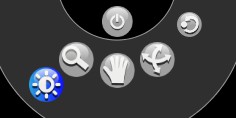
Moving to the left displays soft tissue, moving up sharpens the image contrast.
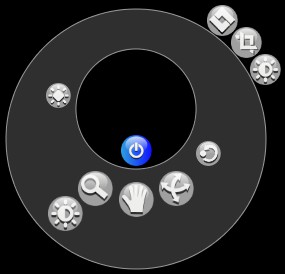
Click on the close button to close the context menu.
Use the sections buttons to switch to the cropping section.

Apply axis aligned cropping planes by draging the corresponging buttons towards the center. Rest the mouse cursor for a second over the button to get the anatomical location of the plane.
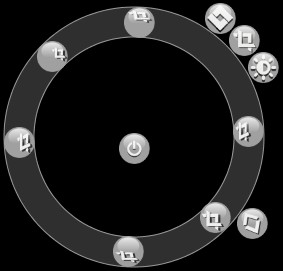
Use the slab mode button up/down for thick slab mode.
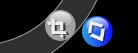
Select the preset tab from the sections buttons to open the preset dialog.

To select a preset click on the preset you like. Or use the mousewheel to rotate to the desired preset. Alternatively rotate the disk keeping the mouse button pressed.
Choose the hybrid rendering mode from the presets section.

This rendering method allows you to seemlessly blend between MIP and DVR rendering using the hybrid button from the main section.
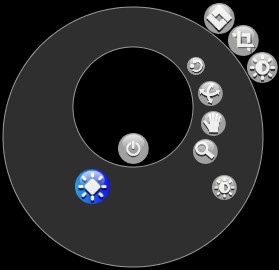
|